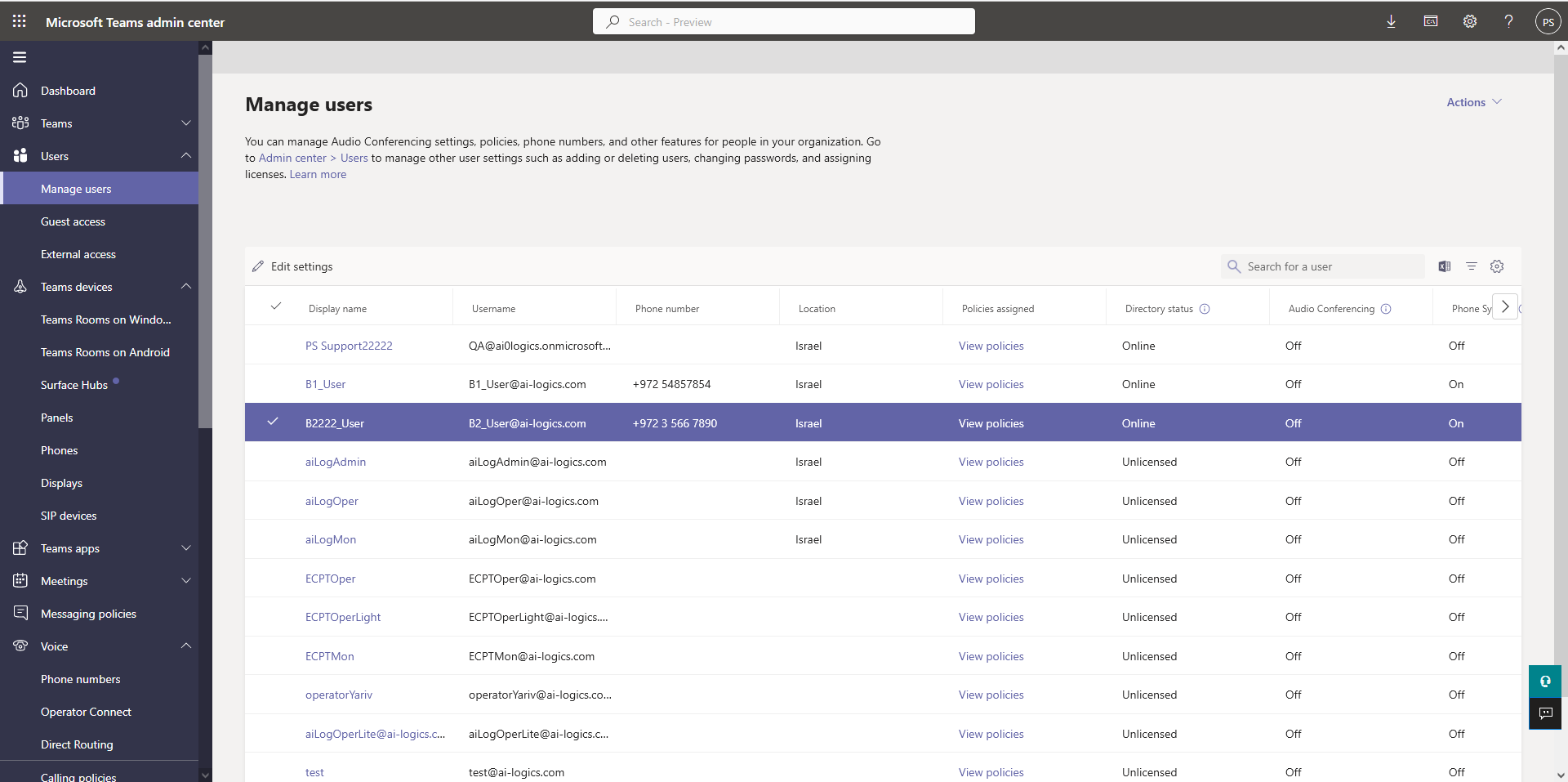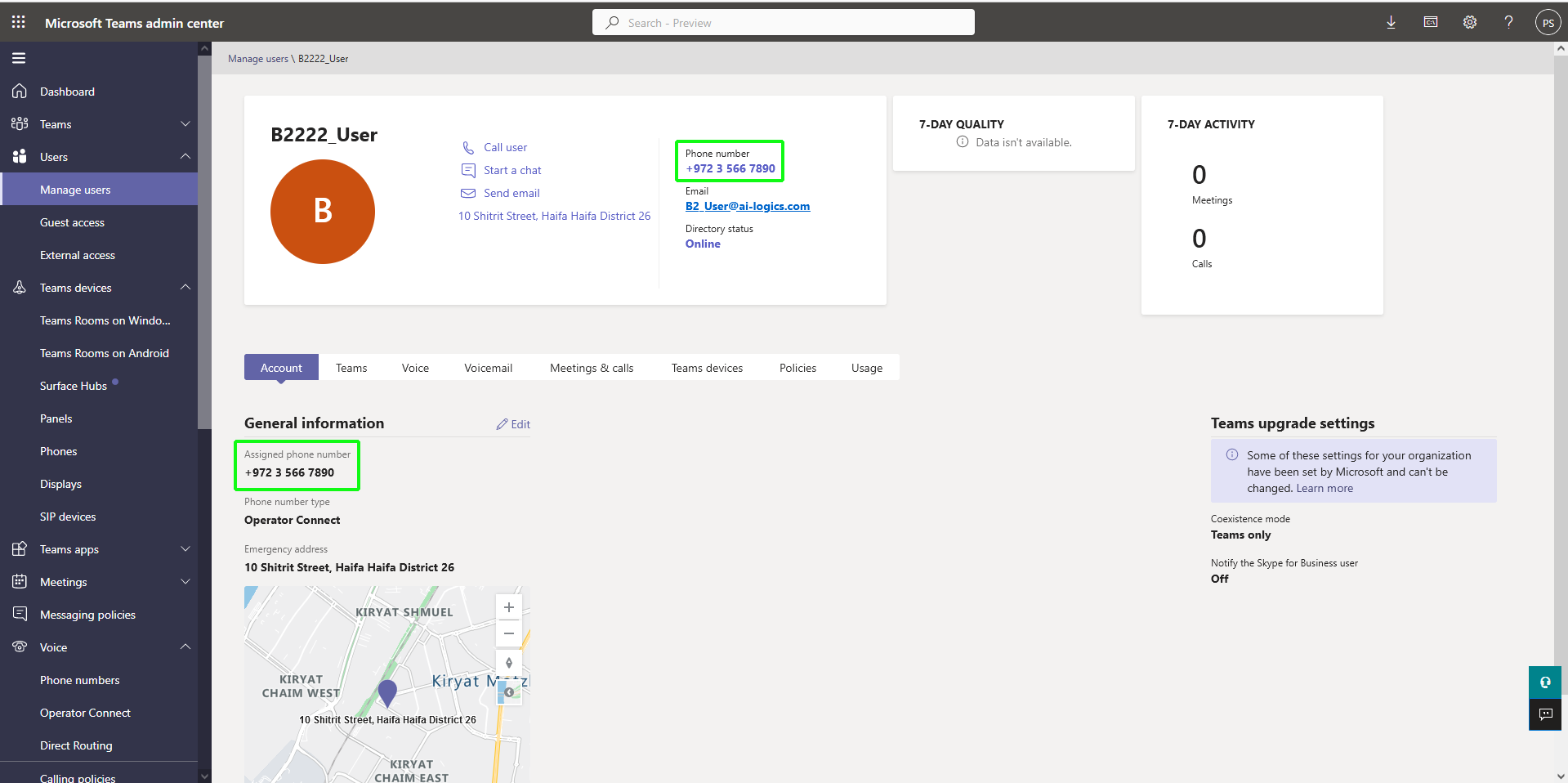Assigning User Voice Calling
Phone numbers can be assigned with Voice calling assignment. In Live Platform, the uploaded number is configured as 'CallingUserAssignment' and in Teams admin center 'User'.
| ➢ | To assign phone number with usage User: |
| 1. | Ensure that the uploaded number to assign has been uploaded with Usage CallingUserAssignment. |
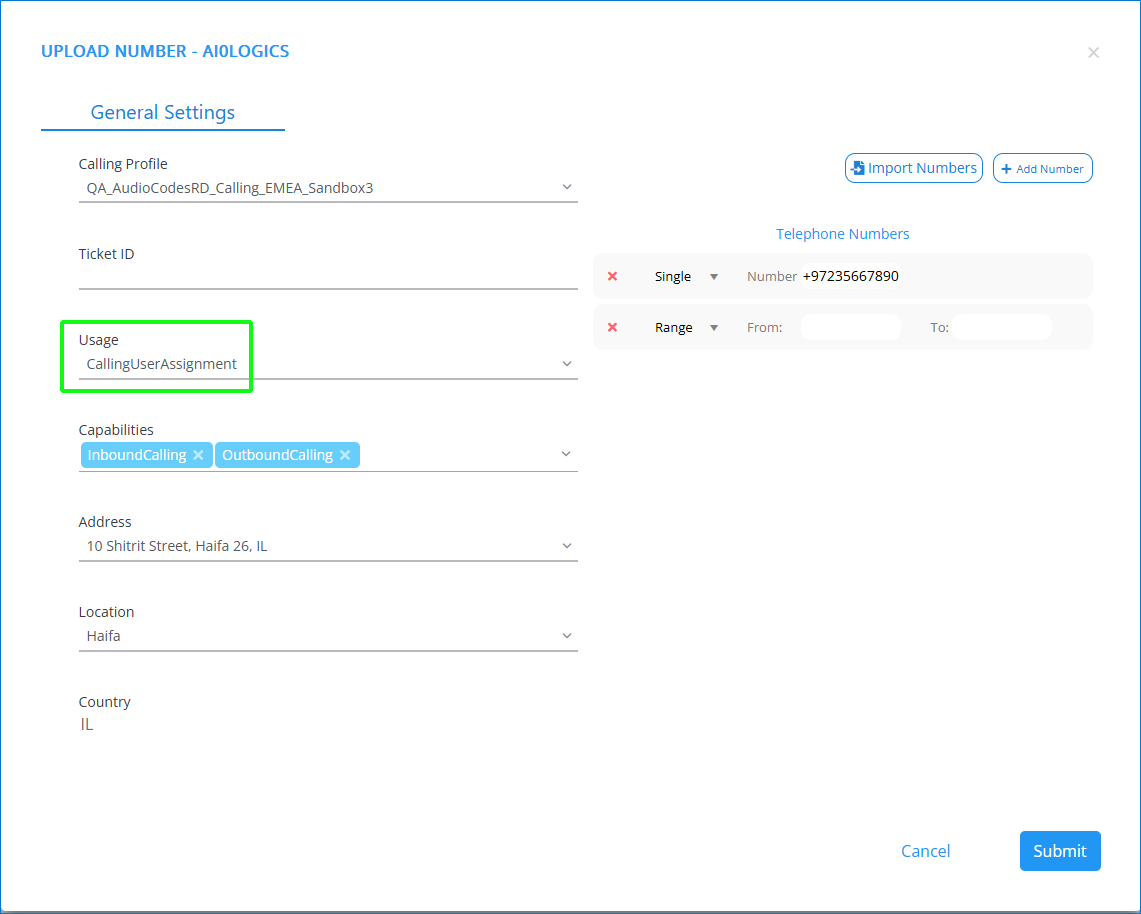
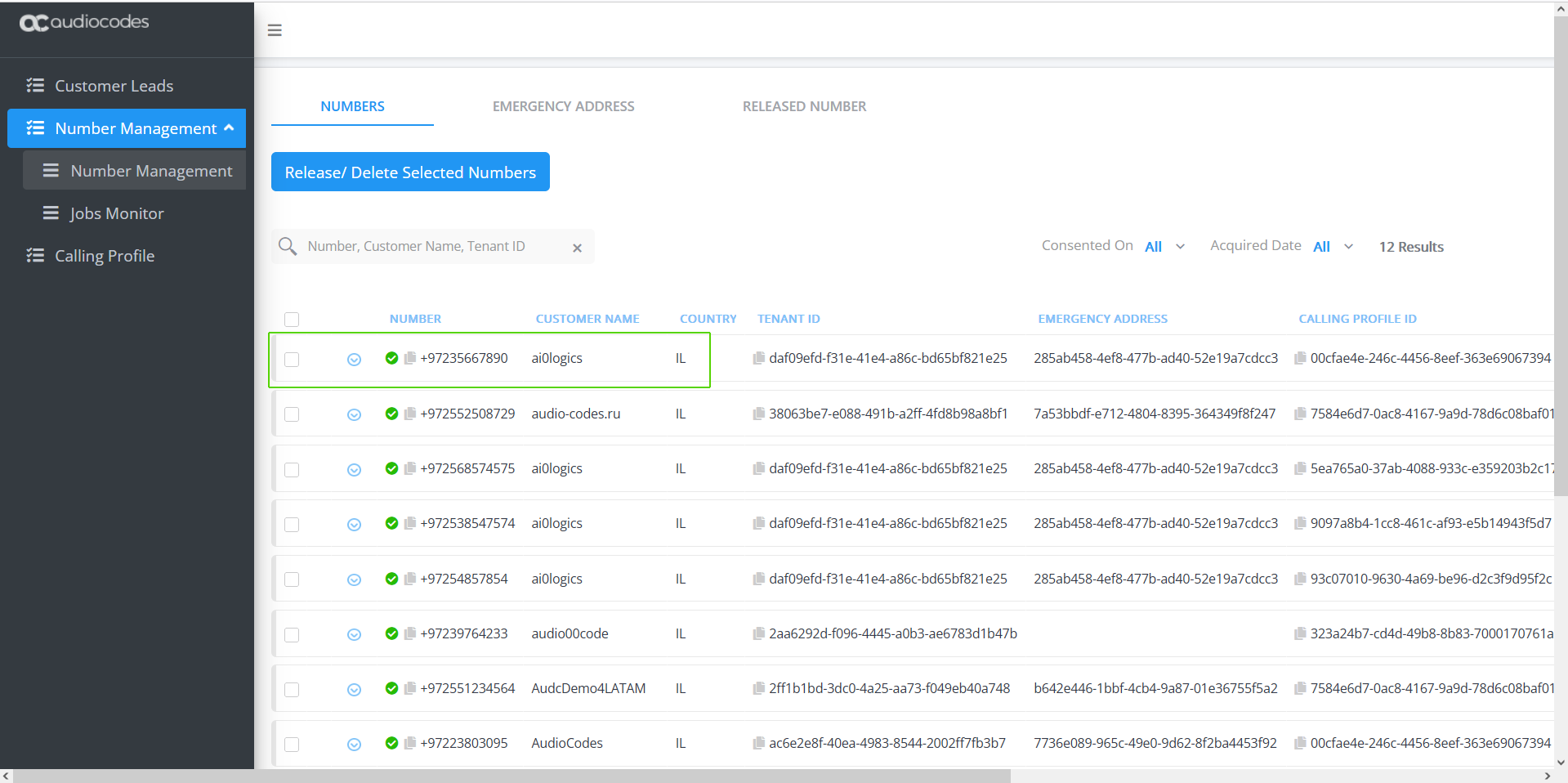
| 2. | Login to the Teams admin center with customer tenant permissions. |
| 3. | In the Navigation pane, select Users > Manage users. |
| 4. | Verify that the user for phone number assignment has an active license and is online. |
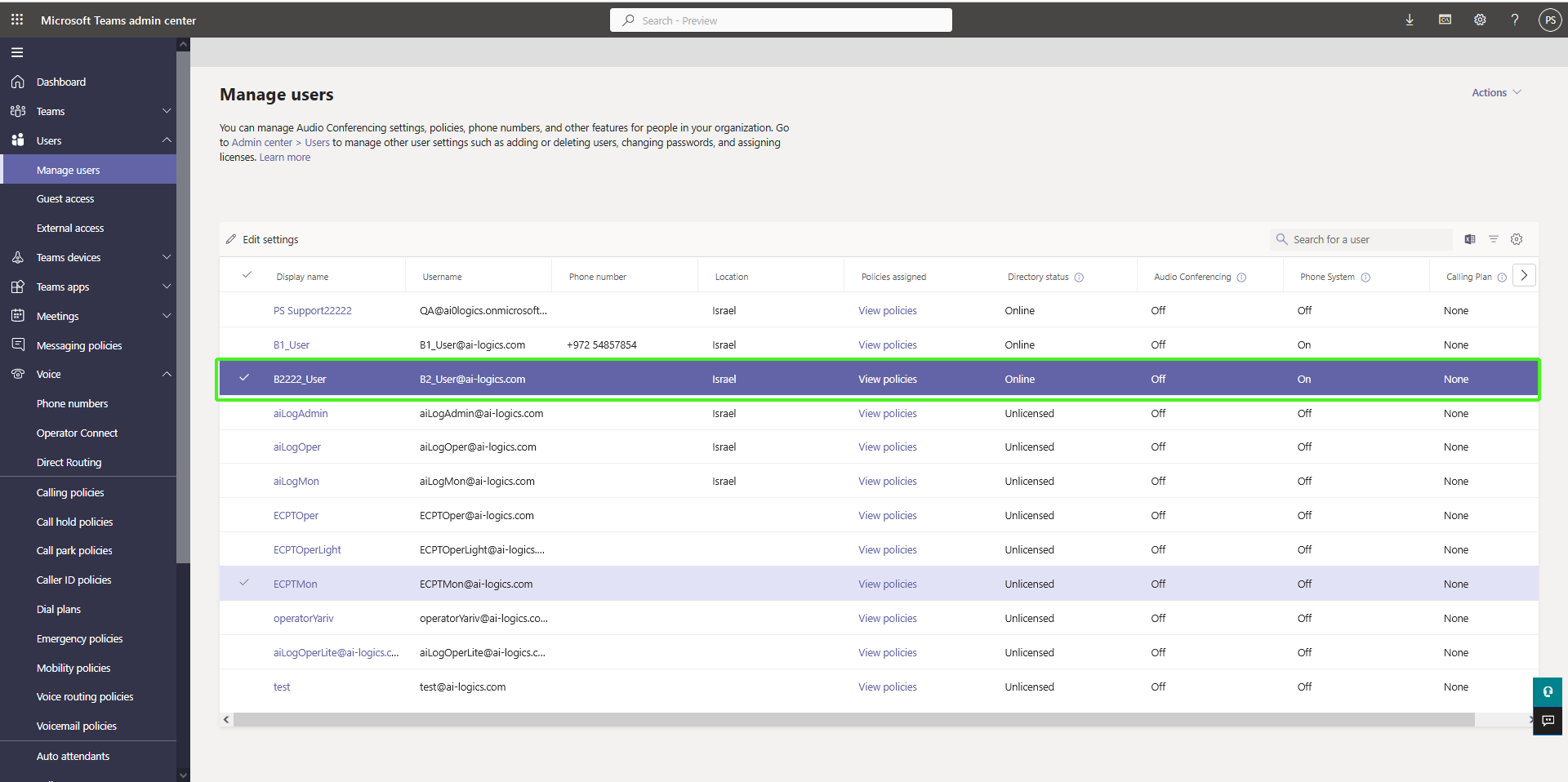
| 5. | In the Navigation pane. select Voice > Phone Numbers. |
| 6. | Select the number that you wish to assign and then click Edit. Note that the Available Usage is User for user voice calling (see Upload Number dialog at the top of the page). |
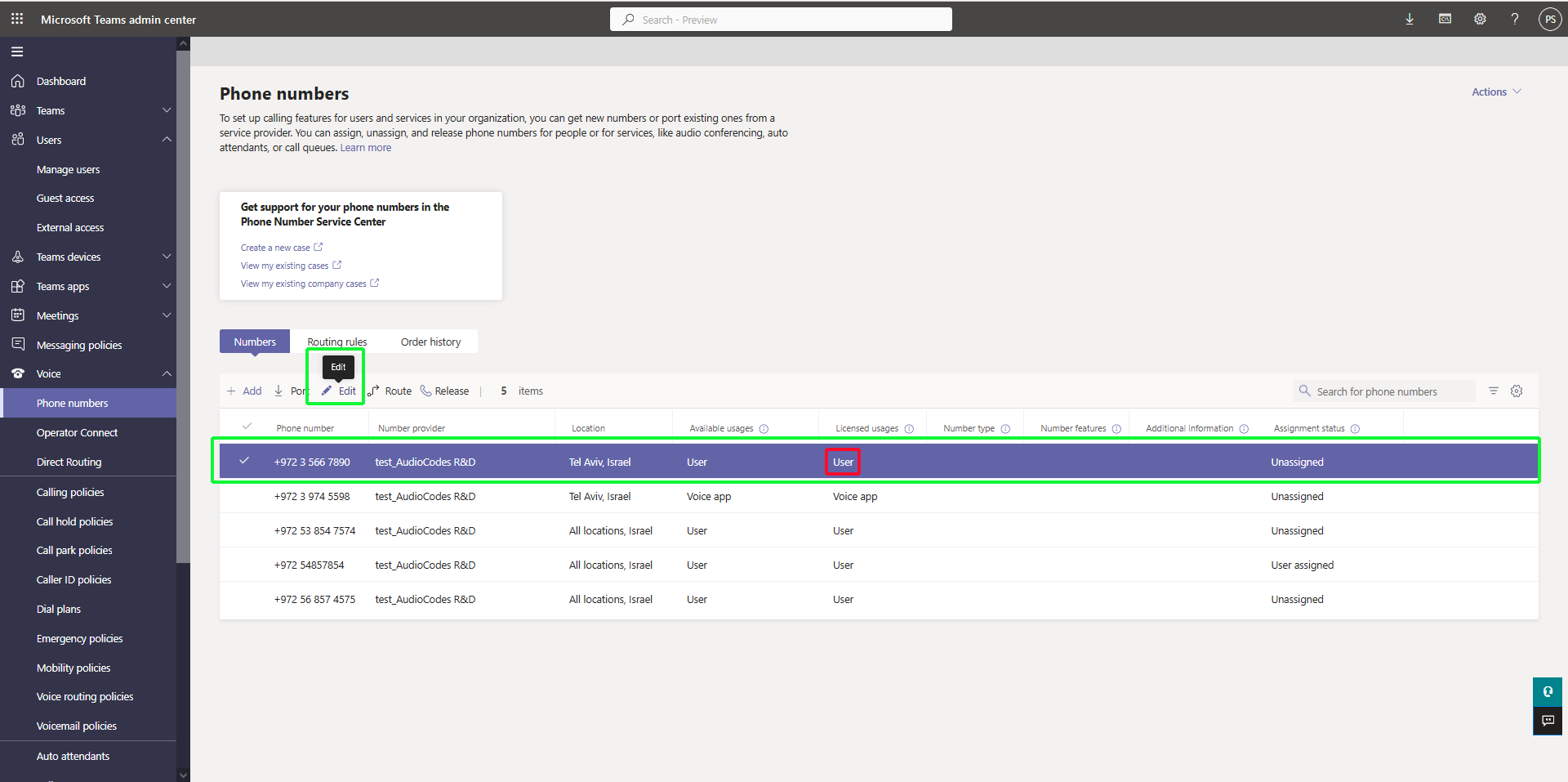
The Assign/unassign pane is displayed in the right-hand side of the screen.
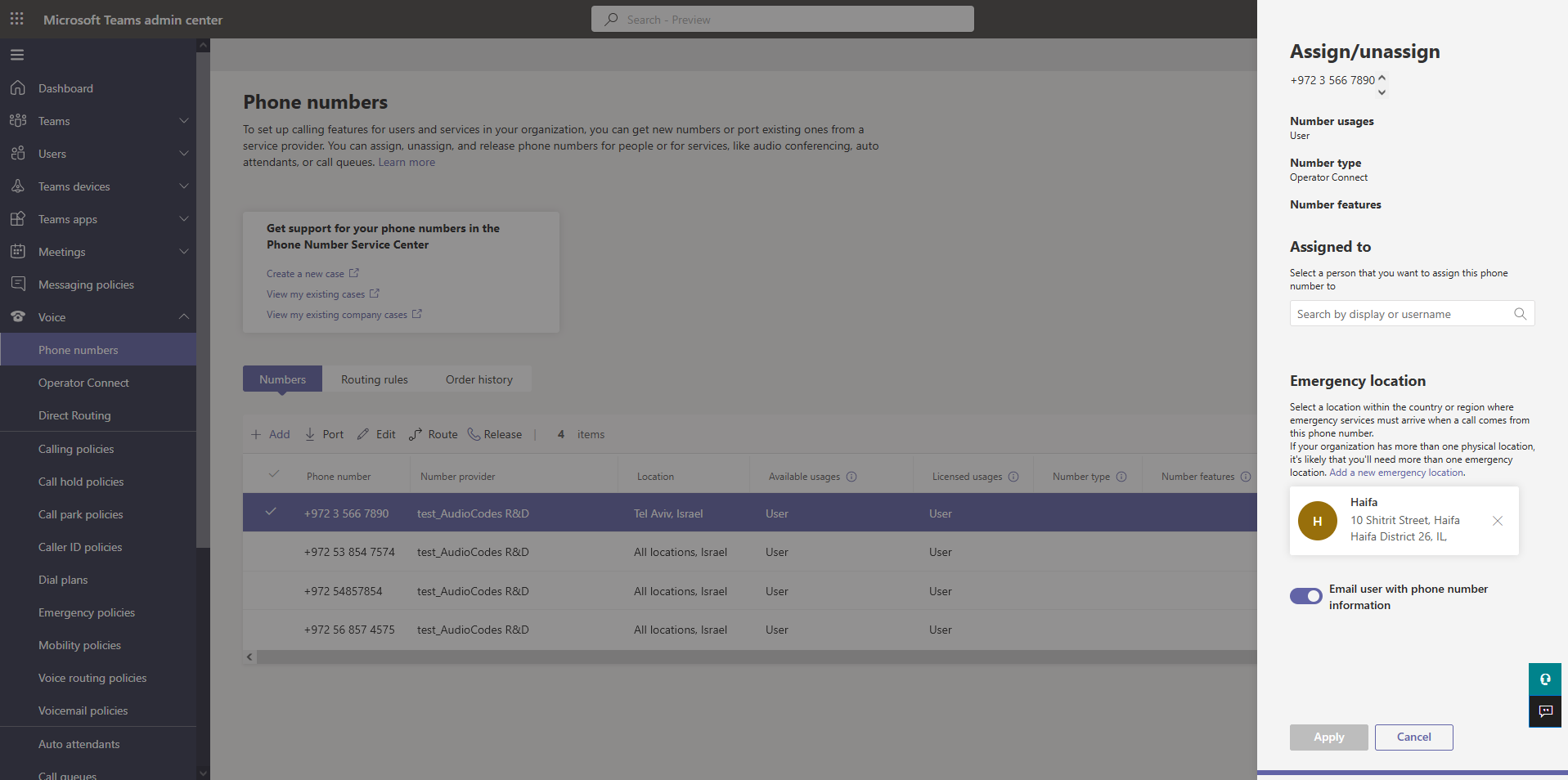
| 7. | In the Assigned to field, enter the name of the user who you wish to assign the number. |
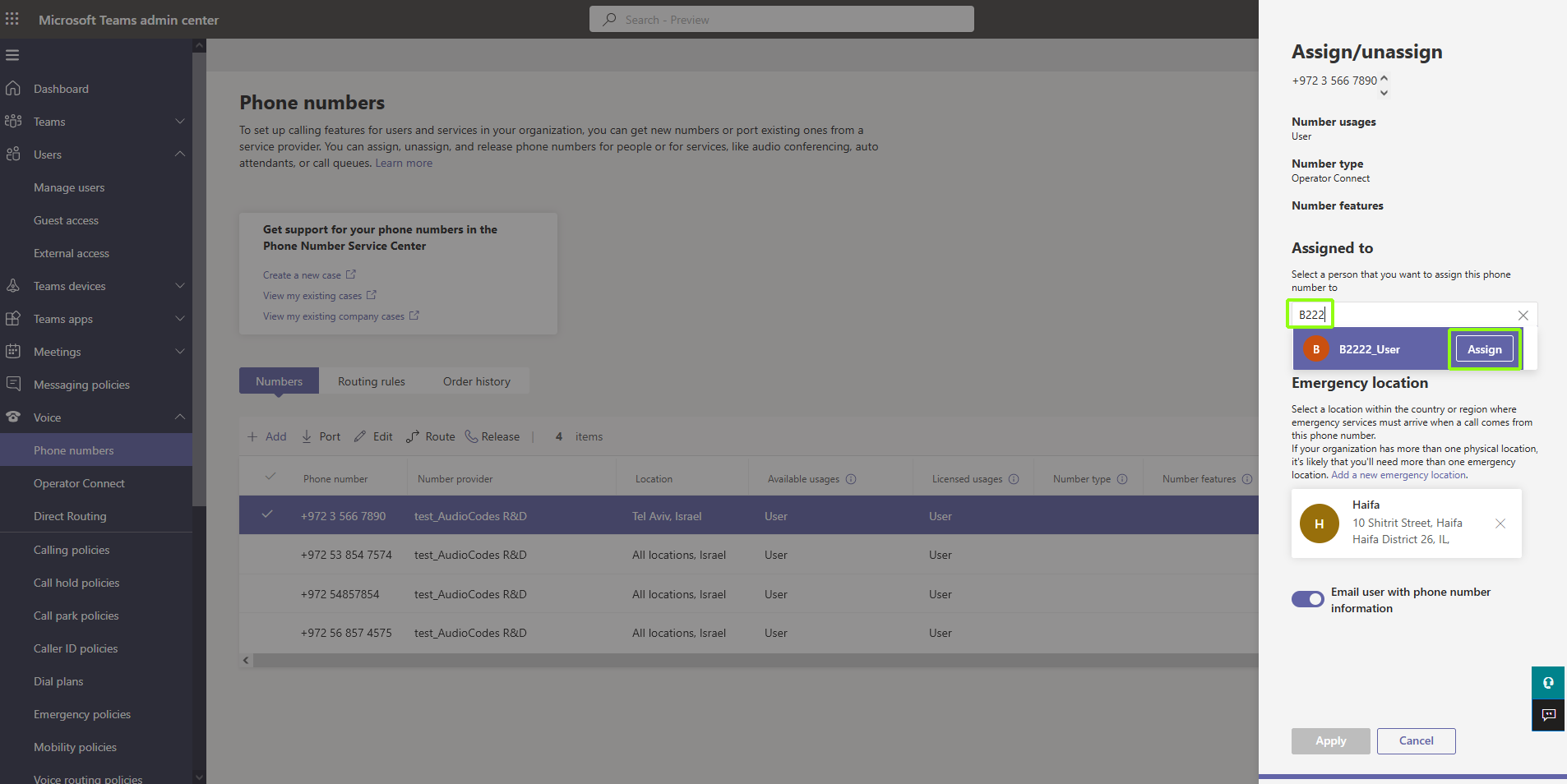
| 8. | Select the Emergency location if required. |
Setting an Emergency location is mandatory in the US.
| 9. | Click Apply to confirm assignment. |
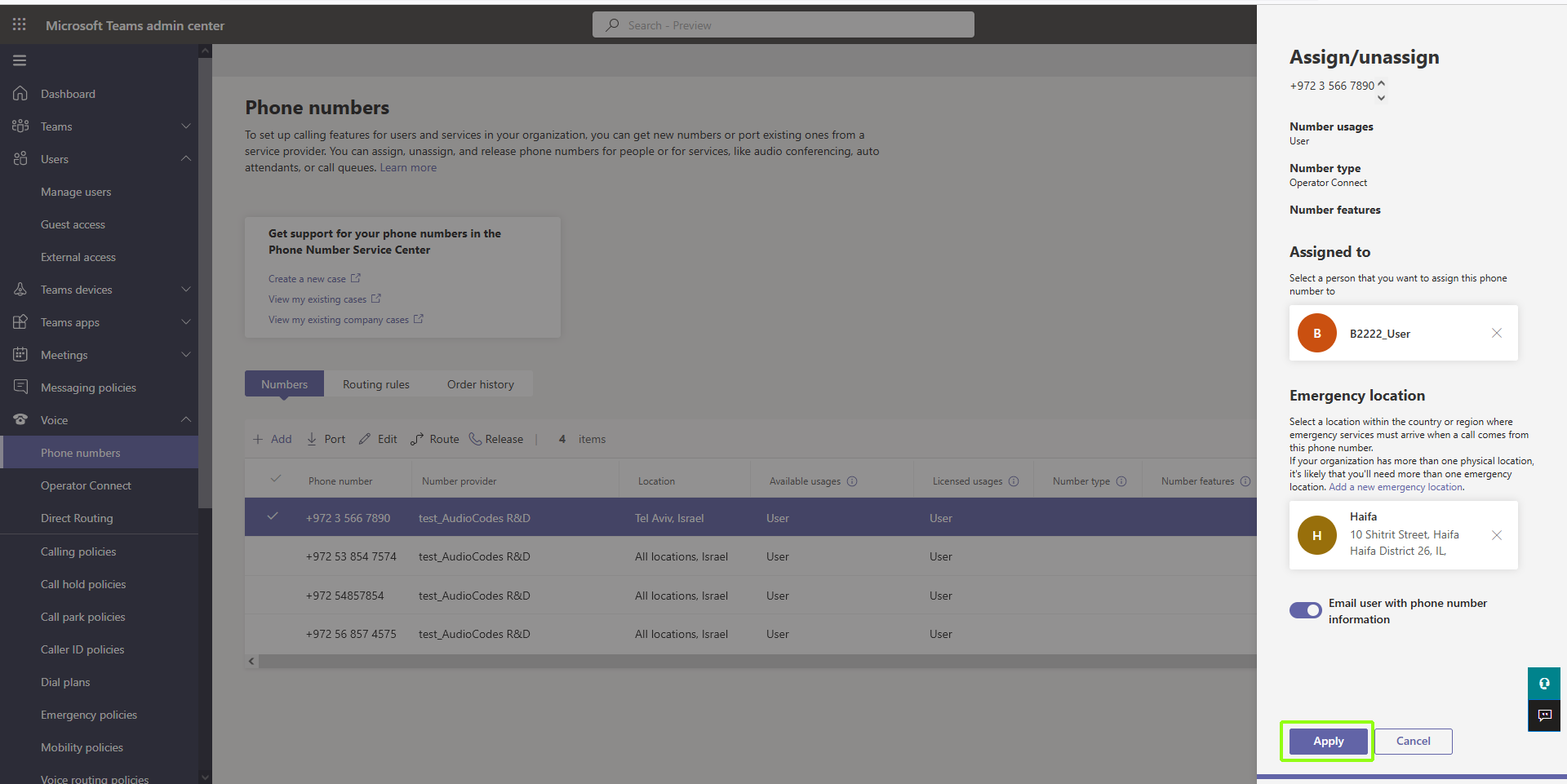
The new number is assigned.
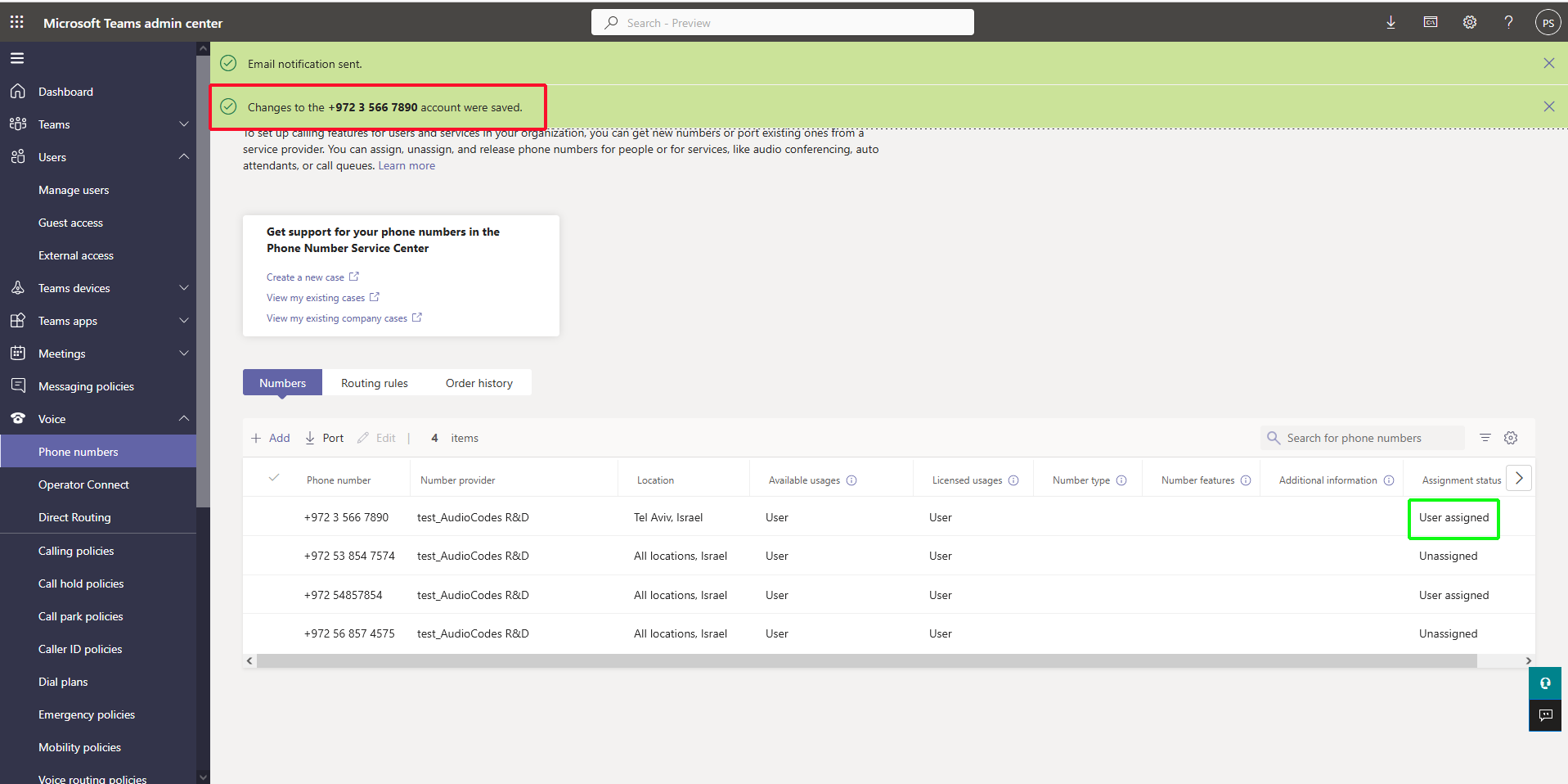
| 10. | Return to the Manage users screen and select the user to whom you assigned the number. |